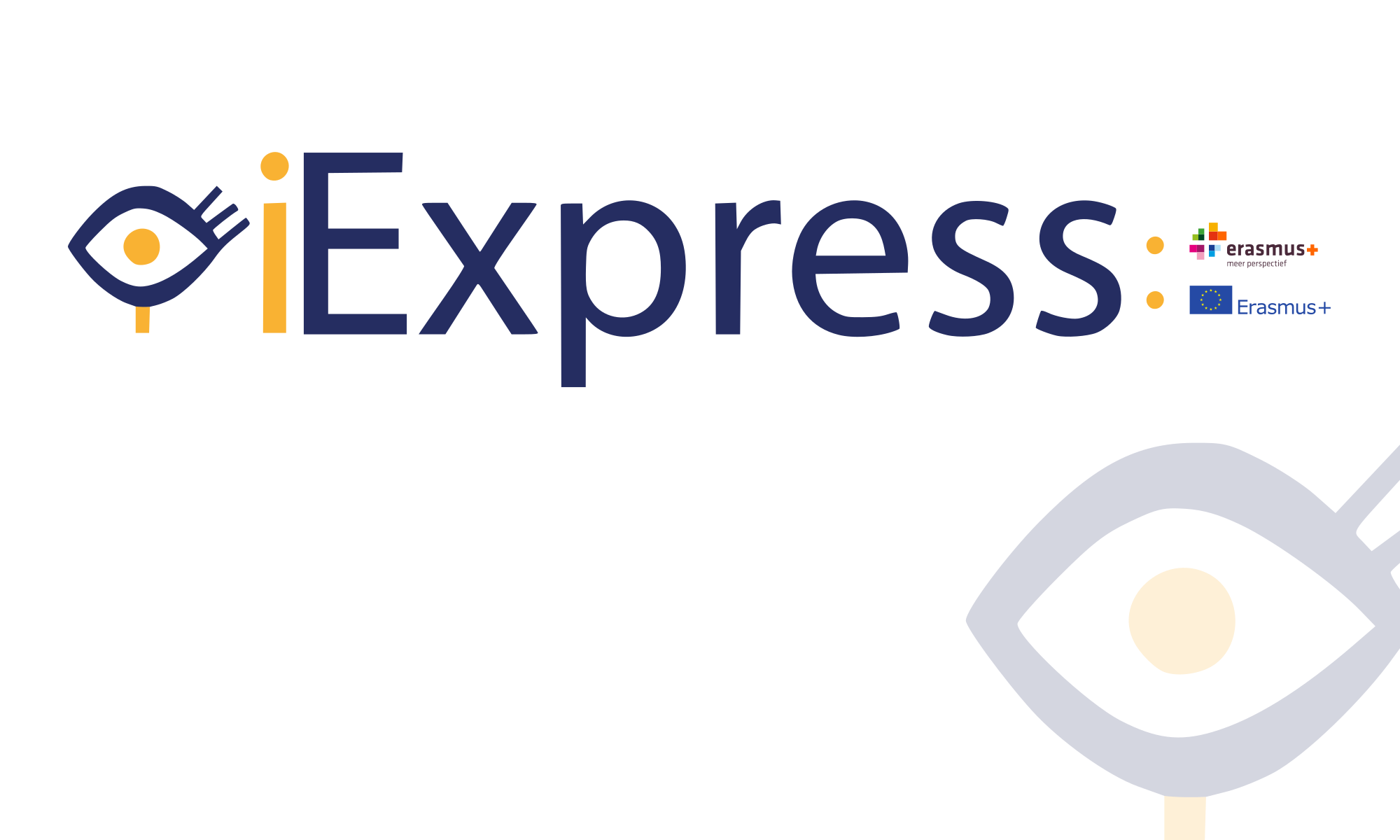How do we know this toolkit works?
During the project, we have researched the impact of the iExpress toolkit and the possibilities of the professionals to measure, monitor and train the ICT skills of their students, the participation and stimulation of the skills of the students, but also the increase of knowledge and insights in this area by caregivers and professionals. We were able to collect some really interesting results. In this webinar, you can learn all about it and see inspiring testimonials.
What does the iExpress toolkit consist of?
(See the guidelines and the evaluation report documents)
The toolkit consists of a number of elements needed in order to execute the assessment properly and develop a clear plan for follow up.
- Guidelines: In the guidelines the project, the realisation and all its parts are explained. It explains the necessary preparations and conditions to perform a screening. It can be used as a reference when conducting a screening or when drawing up and implementing an ICT plan.
- Screening lists: There are two screening lists with items focused on the very first ICT skills. There is a list for the visually impaired student and one for the blind student.
- Software: To administer the items, an online software programme has been developed with which you can do the screening and keep the scores in a database. In the software, there is also a part for training with fun exercises for the different ICT skills that are appropriate for this target group and developmental age.
- ICT plan: After the screening, you can use the ICT plan to record the results and set specific goals for further training.
How to set up your account?
If you want to use the database in the application, you must request a centre-code. You only need a centre-code if you want to save screening data. There is no need to apply for a centre code when solely using the training section of the software.
Should you like to request a centre code, please send an email to iExpress@visio.org.
As soon as you receive the centre code you can set up your iExpress account. Below you can find some instruction videos on how to do so.
Login
How to get logged inside the platform. The user and password must exist before login in and it is not possible to create them here. Some other professional has to sign up a new account beforehand. Check with your centre responsible person
Details
How to expand/contract detailed information regarding each section which has been previously selected and loadad. There are buttons on top and bottom of the sections which can expand/contract every section.
Edit professional
How to edit the current professional you just logged in. In case there are some mandatory field or some format error on the input, a message in red will appear at the top of the window with further information on how to solve the issue.
Add students
How to add new students to the current professional you just logged in. In case there are some mandatory field or some format error on the input, a message in red will appear at the top of the window with further information on how to solve the issue. It is possible to add one or more new students from the same window.
Add professional
How to add a new professional to the current centre hosting the account you just logged in. In case there are some mandatory field or some format error on the input, a message in red will appear at the top of the window with further information on how to solve the issue. It is mandatory to know the centre code in order to get to this window and to properly fill in the input fields.
Add ICT Plan
How to add a new ICT Plan to the currently selected student. In case there are some mandatory field or some format error on the input, a message in red will appear at the top of the window with further information on how to solve the issue. It is only possible to create a new ICT Plan in case the student has no ICT or the existing ICT Plans are all outdated (end date belonging to the past). This button won’t be shown otherwise.
Select ICT Plan
How to select a not assessed ICT Plan belonging to the currently selected student. The ICT Plan has no screenings yet, so it is informed on the interface and the user is suggested to perform a new assessment on the application. Nevertheless, it is possible to see the details, with the exercises list amongst them.